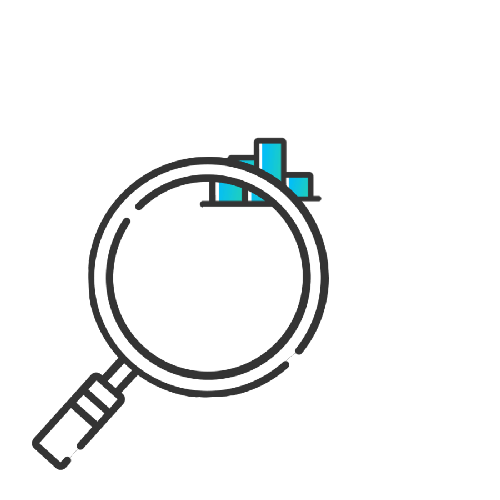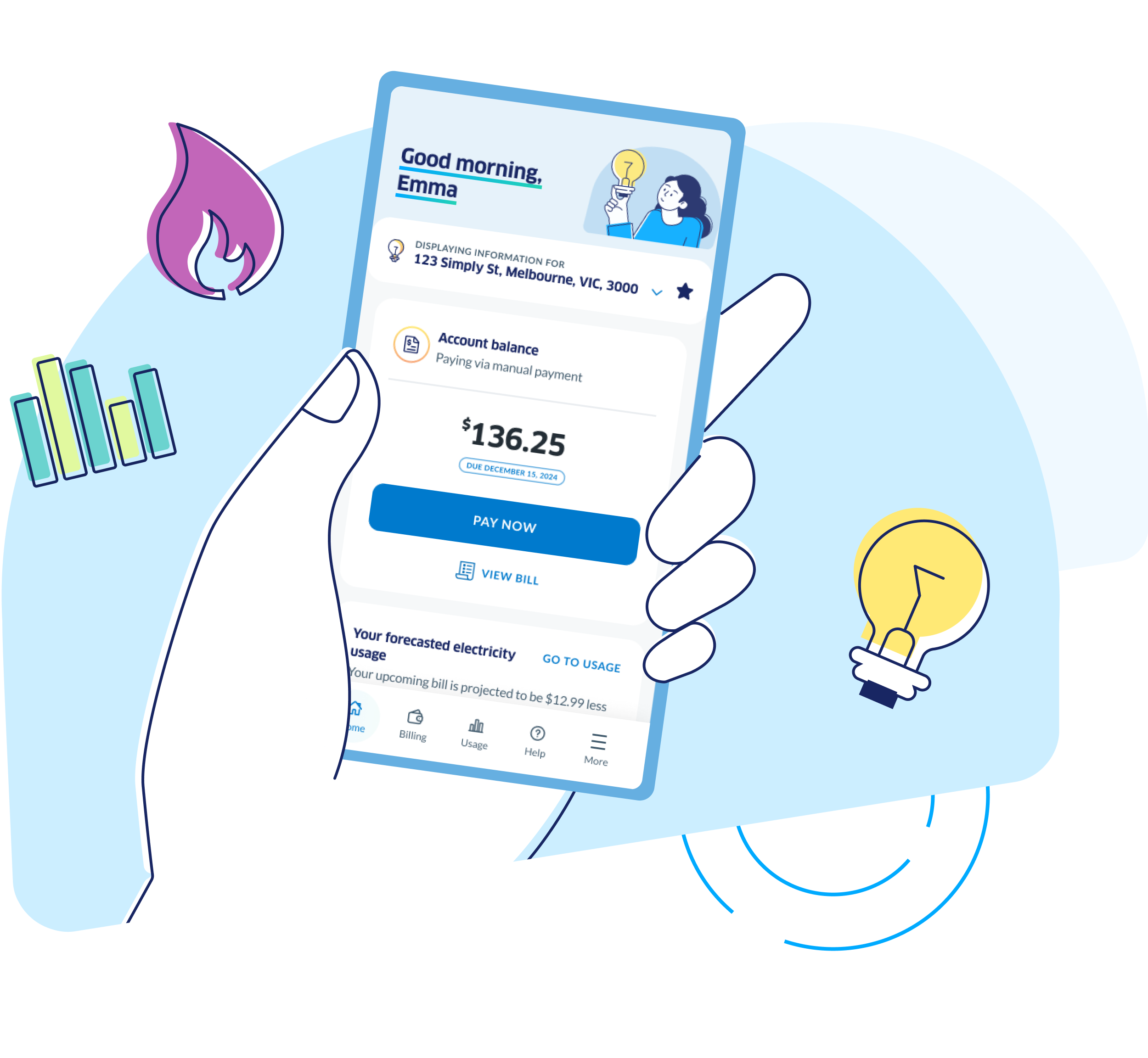Error message title

Error message title
Searching great energy plans for you
MyENGIE is the secure new way to manage your account.
The MyENGIE app is the one-stop-shop to securely manage your energy account, track your energy usage and find the help that you need quickly.
New to MyENGIE?
Registering to MyENGIE is easy, simply click below to start. You will need your Customer ID handy which is on your bills.
Enjoy the security and control of having everything in the palm of your hand.
With MyENGIE you can:
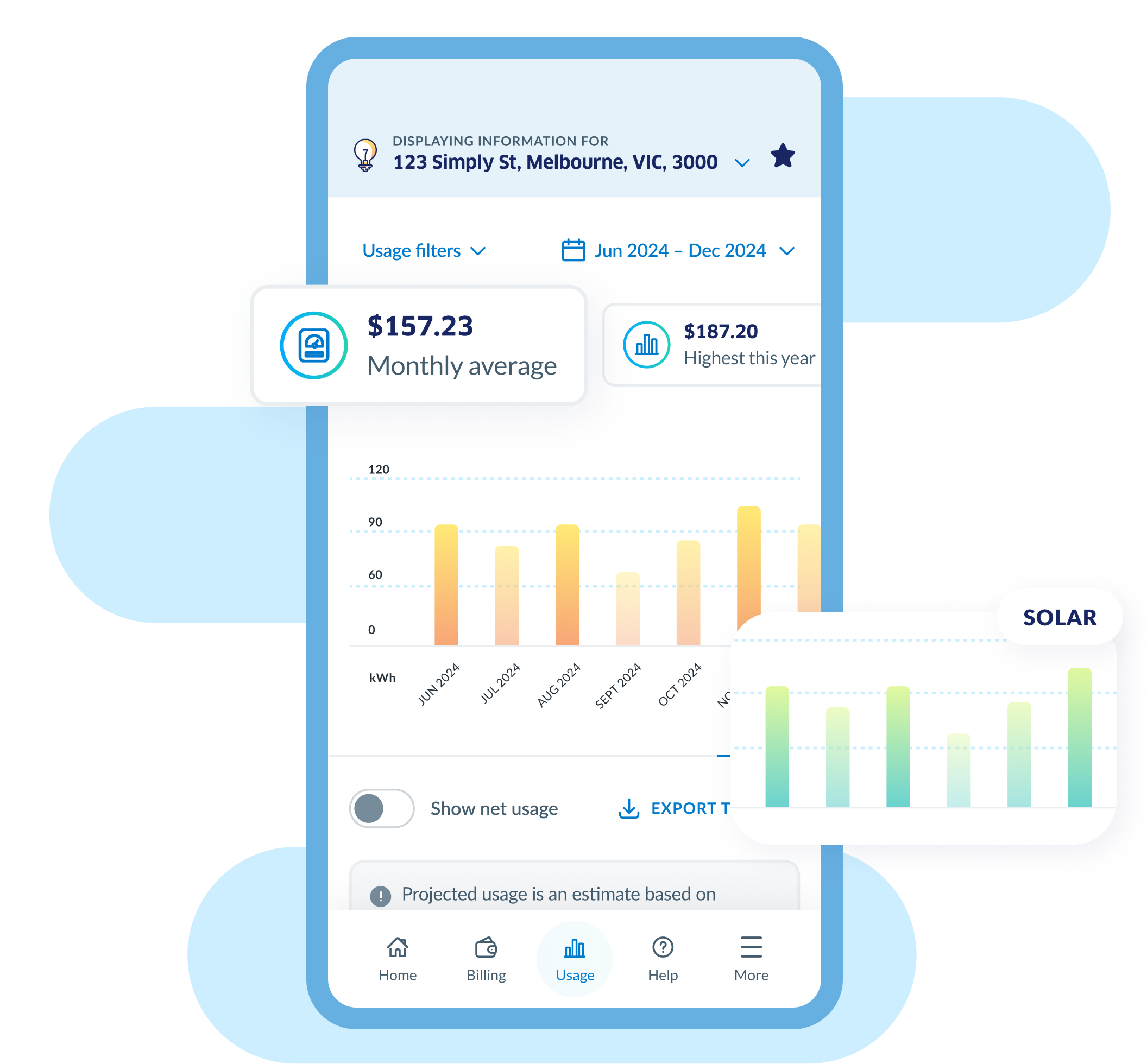
Monitor your energy usage
Stay on top of your energy usage by tracking your electricity, gas, and solar exports.
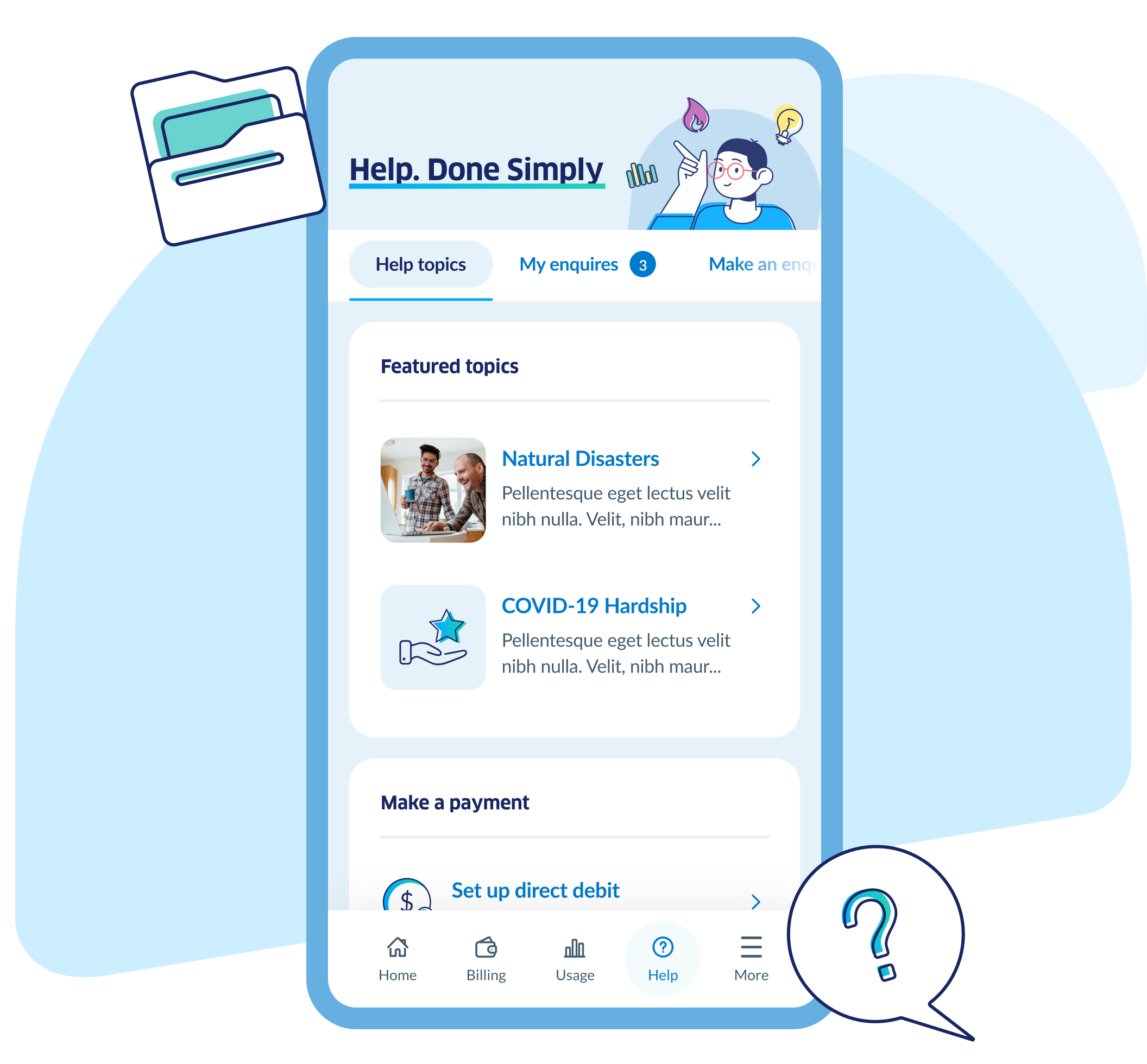
Find the help that you need
Easily access all our online Help Centre content directly within the MyENGIE app. Search for information and support on a range of energy topics, or chat with us if you have questions.

Secure your account
Enjoy upgraded data security and personalise your sign-in and authentication preferences.
Get started with MyENGIE today.
Update your information with ease
Update your phone number, email address, payment method, manage your concessions, energy plan and more.
Stay on top of your bills
Keep track of your bills and payments hassle-free, ensuring you're always in control.
Set up speedy, secure ways to pay
Receive bills immediately, pay securely in a couple of clicks and set up direct debit for future bills.
Frequently asked questions
I have the MyAccount app already. Do I need the MyENGIE version?
Yes. The MyENGIE app has replaced the MyAccount app, so you will no longer be able to access your account information through MyAccount. Download the MyENGIE app from your app store.
Will my MyAccount login details work for MyENGIE?
No. Your previous MyAccount login details will not work for MyENGIE. Please register for MyENGIE first and then you will be able to sign in. All your account information and preferences will remain the same.
Is MyENGIE secure?
Yes. As part of the upgrade from MyAccount to MyENGIE, we have strengthened our data security processes and have allowed you to personalise your sign-in and authentication preferences which includes a PIN and biometric identification. These settings can be managed within the ‘My Profile’ section.
And for payments, whether you use the MyENGIE app or web portal, ENGIE ensures all credit/debit card and bank account details are kept confidential. More information can be found in the ENGIE Privacy Policy.
What additional features have been added?
In addition to a fresh new design and easier navigation, you can now access all of our online Help Centre content and articles from directly within the app and portal. We have also added more sign in preferences such as a PIN and Biometrics which can be managed in the 'My profile' section. The addition of the PIN and biometrics will make app sign in more seamless.
Can I check my energy usage within MyENGIE?
Yes, you can. Once you have logged in, you will be taken to the MyENGIE dashboard. Navigate to the 'Usage' tab to view details on your energy consumption and projected next bill. You will also have easy access to your previous bill statements should you want to compare.
I need some further instructions on registering for MyENGIE.
- Go to the MyENGIE web portal or download the MyENGIE app from your app store.
- Click on the register link, above the email and password fields, to register your profile.
- Select residential or business customer.
- For residential customers, enter your customer ID, postcode, and date of birth for validation. For small business customers, enter your customer number, postcode, and ABN for validation.
Note: You can find your customer number on the front page of your bill. - Enter your email address.
- Create a secure password.
- Set up 2-factor authentication by clicking the Send Code button.
- Enter the OTP sent to your mobile number.
- Upon successful submission, you will see a screen informing you that your account was successfully created.
- Sign in to check if the account was successfully registered.
If you need some further assistance, please call us on 13 88 08 (Mon-Fri, 8am – 7pm AEST).
I have registered for MyENGIE but now I am having trouble logging in.
Check you have entered the right username and password. For security purposes, your account will be locked if you make more than 5 unsuccessful login attempts within 24 hours. You will need to contact ENGIE via our Contact Us or call 13 88 08 (Mon-Fri, 8am-7pm AEST) to unlock your account. We will never ask for your password to unlock your account, but will ask some security questions so we can verify your ID.
Forgotten your username or password?
- On the MyENGIE login screen, click Forgot username or Forgot password.
- Enter your MyENGIE customer number (found on page 1 of your bill) and email address and click Submit.
- If you have forgotten your username, it will be sent to the email address linked to your account.
- If you have forgotten your password, a link to reset it will be sent to the email address you provided. Click the password reset link, complete the New Password, and Confirm Password fields to complete your password reset.
- Username and password correct but still having login problems?
- Simply contact us via our website's online chat function or call 13 88 08 (Mon-Fri, 8am-7pm AEST).
I get an error message when attempting to register for MyENGIE.
Check that all the information you have entered is current. This includes your customer number, postcode, date of birth, and ABN (for small businesses). Your customer number can be found on the first page of your bill.
If you are still having issues, please contact us online or call 13 88 08. (Mon-Fri, 8am - 7pm AEST).
Why are you asking for my email address, twice?
All customers will have to use an email address for their username. However, this email will not be used for anything other than signing in. At the end of the registration process, if you do not have an email address registered in your account, you will be asked to input which is the one that goes against your marketing preferences. More details on how we collect and use your personal information can be found in the ENGIE Privacy Policy.
I am having trouble downloading the MyENGIE app.
If you have attempted to download the MyENGIE app and received a software version not supported message, you may need to update your phone operating system first.
I have forgotten my password.
If you have forgotten your current username or password, at the MyENGIE sign in, simply select ‘Forgot Username’ or ‘Forgot Password’ and follow the prompts.
Why do I need to enter my password again when changing my details?
We ask you to enter your password again for security purposes.
If I switch plans, will I need to create a new 'MyENGIE' account?
No, you won't need to create a new MyENGIE account.
If you have switched plans using your existing customer ID, your new address or plan will appear on your current MyENGIE profile. There's nothing further you need to do.
If you have switched plans and been given a new customer ID, you can link your new account on the 'My profile' page within MyENGIE so that you have all your accounts in one place. You will need the customer ID of the new account created your date of birth and postcode.